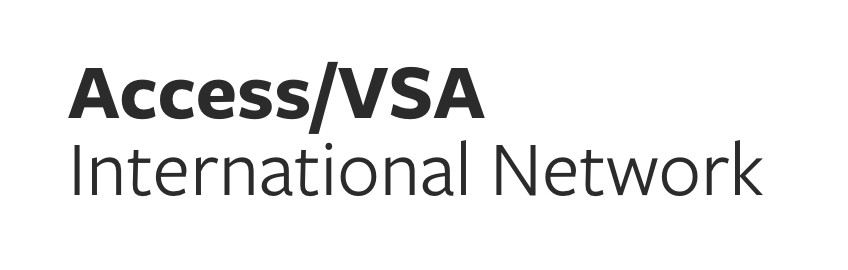Aug
09
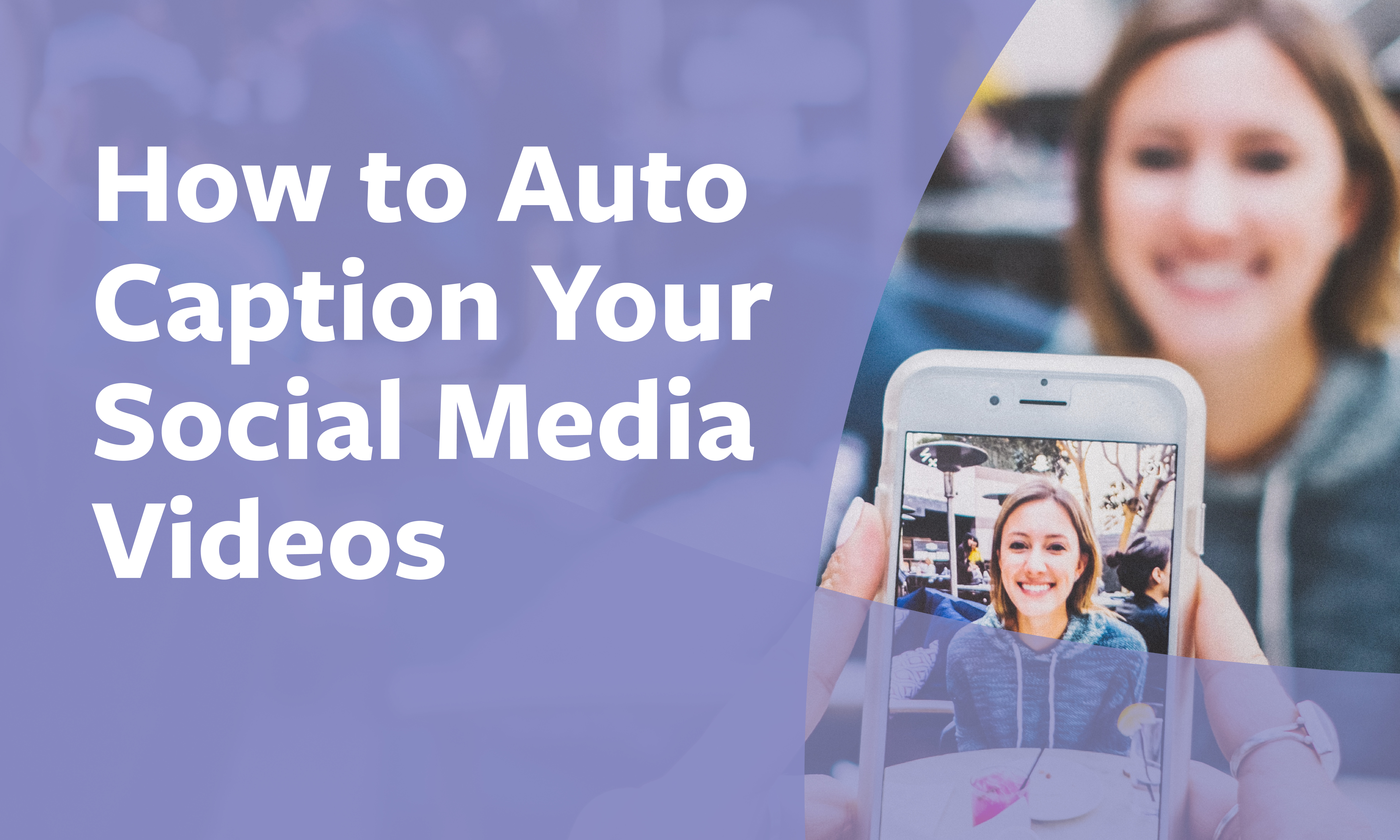
Why Caption?
Captioning assists:
- People who are Deaf or hard of hearing and can’t hear audio.
- People with cognitive or learning disabilities who need to see and hear the content to best understand it.
- People who are not native speakers of your language or who have trouble understanding the spoken word.
- People who experience sensory overload with auditory stimulation and need to watch videos with the sound off.
- People who are in a physical situation where they can’t or choose not to watch your video with sound.
Automatically Captioning Your Videos
(All links are provided as a convenience and for informational purposes only. They do not constitute an endorsement or approval by the Kennedy Center or its Office of Accessibility and VSA of any of the products, services, or opinions of the corporation, organization, or individual.)
Across all platforms:
- The free VeedIO app will auto-generate subtitles.
- Video: “How to Add Subtitles to a Video Automatically” (2022, VEED Studios)
On Instagram:
- Step-by-step instructions: “How to Become a Pro at Instagram’s Auto-Generated Captions” (Hootsuite)
- Video: “How to Add Closed Captions to Reels on Instagram” (Stephanie Kase)
On TikTok:
- Step-by-step instructions: Accessibility (TikTok Help Center)
- Video: “How to Add Captions to TikTok Video! (2023)” (LoFi Alpaca)
Notes:
- Captions will not display while watching videos outside of TikTok.
- The video appears bigger in editing mode, so be sure to place captions above the bottom of the screen so they are not cut off.
- In the comments section of several instructional videos, some users say the captioning option in TikTok does not appear/is not available to them.
On Facebook:
- Step-by-step instructions:
- Record the video on your phone.
- Share to your Facebook app.
- Select the “Edit” button in the upper left-hand corner of the screen.
- Select the “Closed Caption” icon in the middle of the top tool bar.
- Edit the text if need be.
- Select “Done” and post your video.
On YouTube:
- Step-by-step instructions: “Use automatic captioning" (YouTube)
- Video: “YouTube Automatic Subtitles: How to Add Quick Closed Captions!” (Nicky Pasquier)
General Tips
- For the best results with auto captions, speak clearly when filming and try to avoid background noise.
- Always review auto captions for accuracy and edit if needed.
- Make sure text is clearly visible by adding a highlight and text with contrasting colors.
- White or bright yellow objects or print against a black background usually provide the strongest color contrast. Use solid colors as backgrounds to make objects “stand out.” Avoid the use of patterns, prints, or stripes.
- Make sure captions are big enough to clearly read.
- When placing captions:
- Ensure they aren’t covered by platform content (especially important in formats like Reels and TikTok).
- Make sure they’re not covering your face, or something you’re talking about or demonstrating.
Share this post: